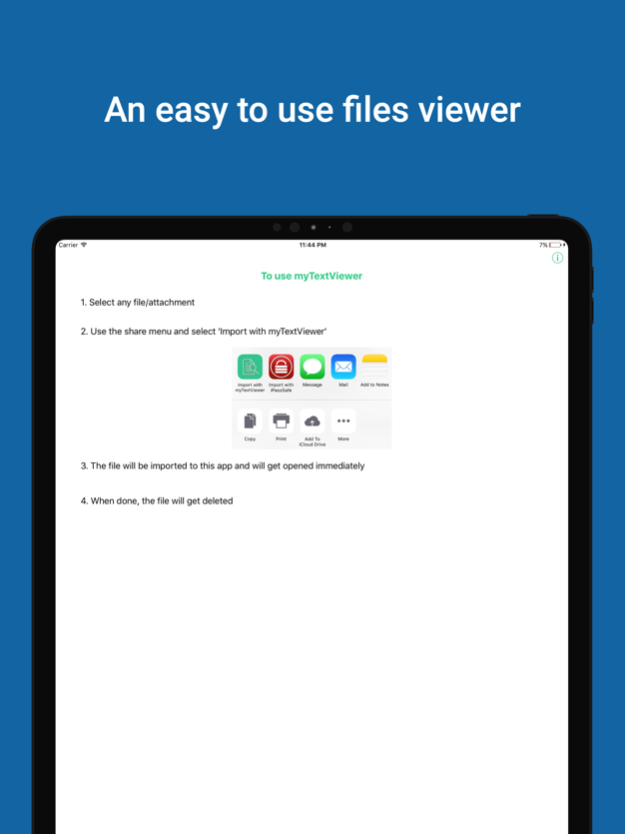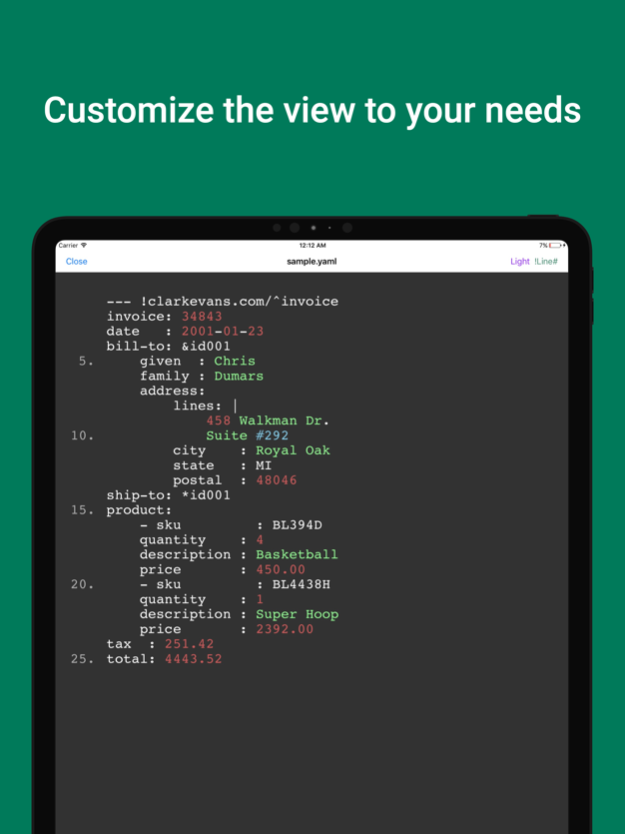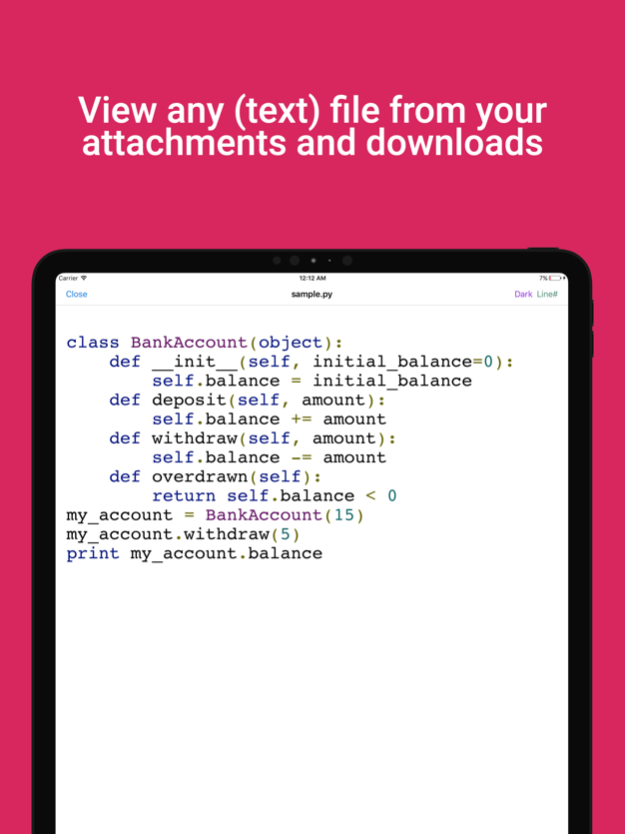myTextViewer 1.3
Continue to app
Free Version
Publisher Description
Did you recently get an email with a text file that you could not open?
Was it because the format of the file doesn't fit any app that you have installed?
Search no more - myTextViewer allows you to open any of these files in a text viewer.
Simple, fast, easy, as 1 2 3!
Just:
1. Click on a file (from the downloads/Files app) or an attachment (from email apps)
2. Using the Share option, select myTextViewer as the target app.
3. View your file
Even better - It can color most common files/source code formats (python, c#, yaml, json, and much more!), so even if the default viewer can show you the text, you'll still get much more from opening files with myTextViewer.
Also included:
・Light/Dark text viewing themes
・Show/Hide line numbers
Enjoy!
Mar 22, 2023
Version 1.3
This update includes important bug fixes and performance improvements to make your experience even better.
Thank you for using myTextViewer!
About myTextViewer
myTextViewer is a free app for iOS published in the Office Suites & Tools list of apps, part of Business.
The company that develops myTextViewer is Yaniv Kalsky. The latest version released by its developer is 1.3.
To install myTextViewer on your iOS device, just click the green Continue To App button above to start the installation process. The app is listed on our website since 2023-03-22 and was downloaded 2 times. We have already checked if the download link is safe, however for your own protection we recommend that you scan the downloaded app with your antivirus. Your antivirus may detect the myTextViewer as malware if the download link is broken.
How to install myTextViewer on your iOS device:
- Click on the Continue To App button on our website. This will redirect you to the App Store.
- Once the myTextViewer is shown in the iTunes listing of your iOS device, you can start its download and installation. Tap on the GET button to the right of the app to start downloading it.
- If you are not logged-in the iOS appstore app, you'll be prompted for your your Apple ID and/or password.
- After myTextViewer is downloaded, you'll see an INSTALL button to the right. Tap on it to start the actual installation of the iOS app.
- Once installation is finished you can tap on the OPEN button to start it. Its icon will also be added to your device home screen.